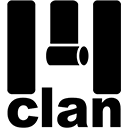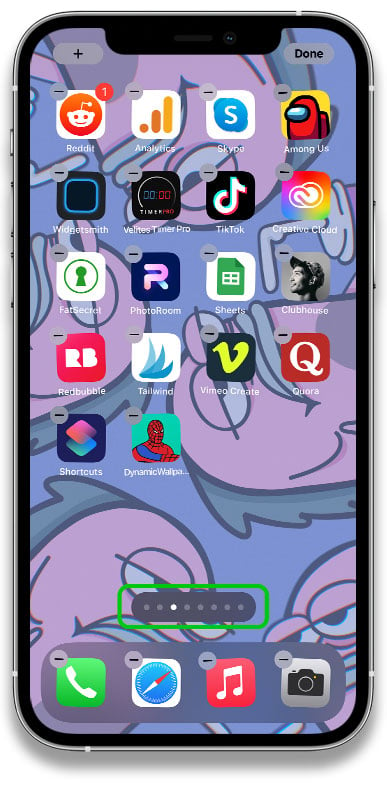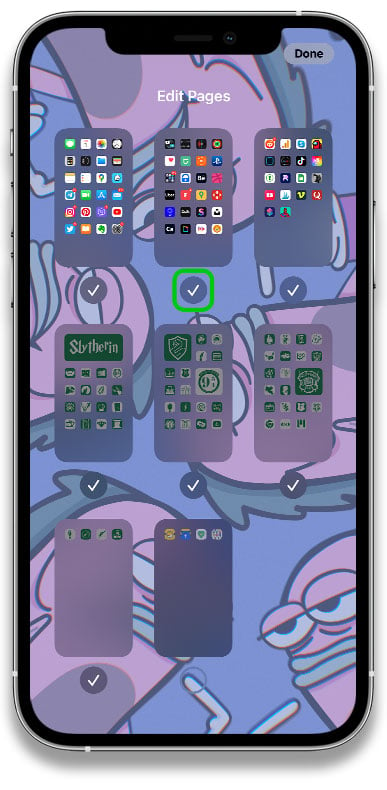This is the first way that was available to customize app icons for iPhone and iPad. It will allow you to create one by one custom app icons and add them to your Home Screen.
This method is suitable for people with strong character and trained fingers. 💪 After all, it is the longest in implementation.
But with iOS 15, now all apps will open directly, without opening through Shortcuts.
Important to know: Custom app icons, unfortunately, can’t display badges right now
What is Shortcuts?
Shortcuts is the official iOS app that contains many templates that allow you to perform various actions. You can find Detailed Information Here. In this tutorial, we will be looking at interaction with this app only for adding custom icons to your Home Screen.
How to download and open App Icons Pack?
App icons pack is a ZIP archive inside which you may find folders with icons, wallpapers and widgets images.
1. Download the Archive
When you have found a set of app icons you like, scroll down the page to the “DOWNLOAD ICONS” button and click on it. Then confirm the action by clicking on “Download”.
2. Unpack the Archive
Wait until the archive is downloaded and open the folder where it is located. Unpack the archive, in files on an iPhone or iPad, just click on it once. A folder with App Icons pack will appear near.
How to add a custom app icon using Shortcuts?
1.Open the Shortcuts app
Open the Shortcuts app on your iPhone or iPad. This is an iOS system app and must be preinstalled on your device.
2. Tap “+” on the top right
3. Tap “Add Action”
4. In the search bar, type “Open App” (or select it in the “Scripting” section) and tap “Open App”
5. Tap “Choose” and select the desired app from the list of available ones
6. Tap Three Dots in the top right and type a name for the shortcut
7. Tap “Add to Home Screen” and type a name for the custom app icon
8. Then tap icon to the left of the name and select “Select Photo” to select a picture from Photos or “Select File” to select an image from Files
9. Select the desired image and tap “Add” in the upper right corner
Congratulations! You have added a custom app icon to your Home Screen. Now you can add new icons in the same way!
How to remove a custom app icon created with Shortcuts?
Deleting a custom app icon is no different from deleting a standard app icon and it can be done as follows:
- Touch and hold the custom icon.
- Tap “Delete Bookmark”.
- Tap “Delete” to confirm.
It will be more convenient to remove a large number of icons from the Home Screen Edit mode:
- Touch the icon and hold your finger on it until the icons begin to move, you have activated the Home Screen Edit mode.
- Click on the “-“ at the top left of each icon you want to delete.
- Click “Delete” to confirm.
What are the advantages of this method?
- More flexible customization of each app icon to suit your preferences.
- Custom app icons will open apps directly, without intermediate windows.
What are the disadvantages of this method?
- A very long process of customizing your Home Screen. To speed up the installation of app icons, we recommend using the Config Profile method.
- On devices with iOS version below 14.3, all custom icons will launch apps with automatic redirection via Shortcuts.
😉 This is the easiest and fastest way to add custom app icons for your iOS device.
Using the Config Profile you can add aesthetic icons pack in just a few taps.
Unfortunately, most system apps can’t be opened without Shortcuts yet.
Starting with iOS 15, all apps are now opened through intermediate windows. 😭
Important to know: Custom app icons, unfortunately, can’t display badges right now.
Compatible with iOS and iPadOS 14.0-16
What is a Configuration Profile?
Configuration Profile is XML file with .MOBILECONFIG extension that may contain settings for managing device and many other functions.
In our Configuration Profiles we use only Web Clips, which create custom app icons on the device’s Home Screen.
You can find the Profiles you have set in Settings> General> Profiles or Profiles and Device Management. (If you do not see this option in the Settings, then Profiles are not installed on your device.)
Is it safe?
Yes, it’s absolutely safe. All Profiles available on this site contain only web clips that are responsible for adding custom icons to your iPhone or iPad.
How to install the Config Profile with app icons?
1. Download Config Profile to your iPhone or iPad
- Select the app icons pack you like and click “Download iOS Profile”.
- Tap “Allow” download of Config Profile.
- Close the notification about successful Profile download.
For a better experience, download the file using the Safari browser. In this case, it will automatically be available for installation in the Settings. If you are using another browser, then download the Config Profile and just open it in Files.
2. Open Settings
3. Tap “Profile Downloaded”
! Please note that after downloading the Config Profile it will be available for installation in Settings within 8 minutes, after which it will be deleted automatically by the system.
! You can install only one Config Profile at a time. If you download the second one, the previously downloaded Profile will be replaced with a new one in Settings.
4. Install Config Profile with custom app icons
- Tap “Install” in the upper-left corner.
- Enter your Passcode.
- Confirm the installation by clicking on “Install”.
Oh yeah! Enjoy the result!
Now it remains to:
- Set the order of new icons.
- Remove unnecessary app icons from the Home Screen.
- Set cool wallpapers and possibly add some widgets.
Wow, your Home screen is awesome now! Keep it up! ?
How to remove the Config Profile with app icons?
1. Go to the Profiles section on your iPhone or iPad
Settings> General> Profiles (or VPN & Device Management for iOS 15)
- Open Settings.
- Tap “General”.
- Tap “Profiles” or “Profiles and Device Management” or “VPN & Device Management” (depending on how you see this section)
2. Remove Profile with custom app icons
- Tap on the required Profile.
- Tap “Delete Profile”.
- Enter your Passcode and tap “Remove”
What are the advantages of this method?
As for us, this method has more advantages than the others, and here are exactly what:
- Installation in a few taps. You can install a large number of custom icons for iOS system apps and popular apps with just a couple of taps.
- Removal in a few taps. You can delete all custom icons added in this way in a few taps.
What are the disadvantages of this method?
The only drawbacks of this method, which we see today are:
- You will have to manually delete the icons that you do not need.
- The fact that all custom icons are targeted by default. A situation may arise when you use another extension with the same task. For example, you are using Lyft, but in the Profile the Taxi icon is assigned to the Uber app.
But you can always remove those that do not suit you and add new ones with Shortcuts.
Hi 👋 everyone who uses Android.
For now, you can change the app icons to custom manually.
Android has many different ways to change app icons.
- First, download the app icons pack you liked in the archive – use the “Download Icons” button.
- Then google – “How to change app icons on Android” and choose a convenient way for you.
Some Android devices allow you to edit the app icon by long-pressing it and selecting “Edit”.
Thanks for your understanding, We’ll try to make it easier for you!
Here we will add some useful tips for setting up your device.
How to hide home screen pages?
By chance, I stumbled upon a cool feature, it’s so simple and so convenient.
If you didn’t know, then see what your iPhone can do. 👍
Once you’ve added your custom icons, you don’t need to remove the old icons from your home screen. Just hide unnecessary home screen pages with widget icons in their order. And return them in a couple of taps when you need them.
To hide home screen pages on iOS, simply follow these steps:
1. Switch to home screen edit mode. To do this, just long-press on a blanc area of your home screen;
2. After the icons start wiggling, tap on the Home Screen Dots at the bottom;
3. Uncheck those pages, which you want to hide.